Linux 101: less command
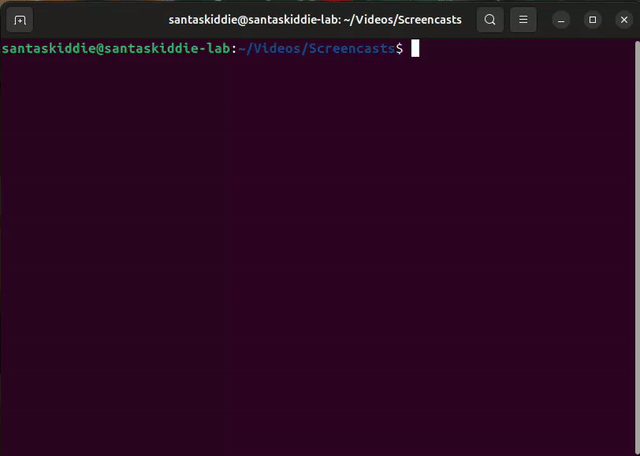
The less command allows you to view the contents of a file (e.g., text files) and offers more options than the more command.
You can press the space bar to go to the next page, the ↑ key to move back one line, the ↓ key to move forward one line, and the Page Up and Page Down keys to navigate between pages.
Linux 101: more command
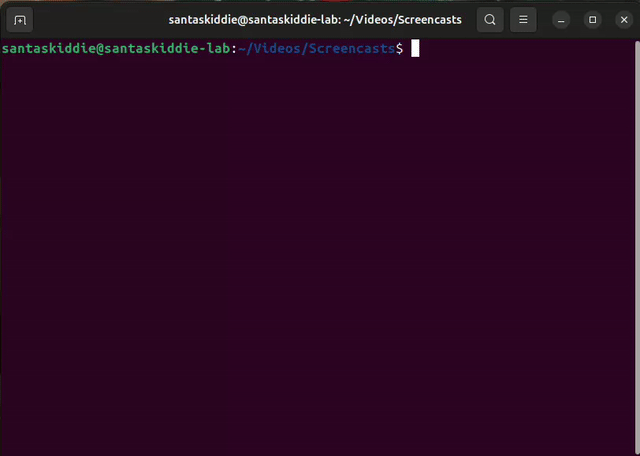
The more command allows you to view the contents of a file (e.g., text files) one page at a time. Press the space key to advance to the next page, and press q to quit viewing the file.
Note: A drawback of using more is that you can’t go back to the previous page once you’ve moved forward.
Linux 101: –help argument
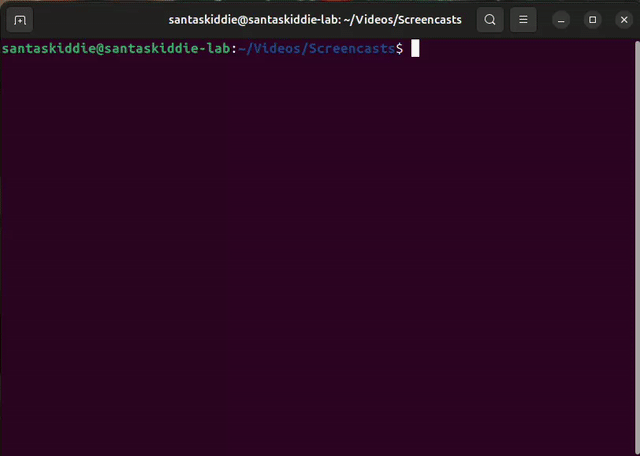
The --help argument is available for a plethora of commands and provides assistance with their usage. It typically includes a brief example, an explanation of the command, and a list of possible arguments.
Linux 101: info command
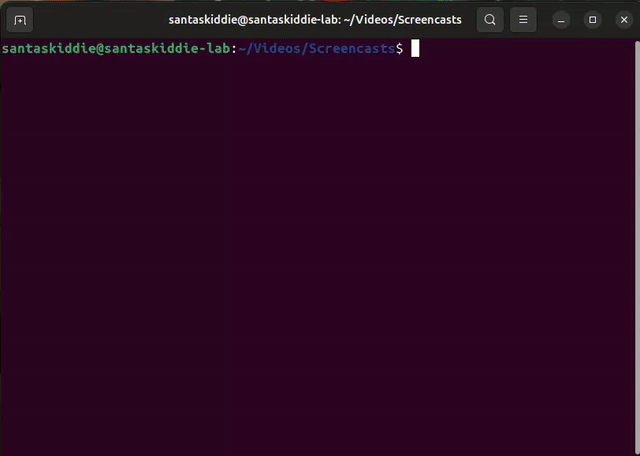
The info command also provides documentation about a command. It is an alternative to the man command, offering more detailed and structured information.
Linux 101: man command
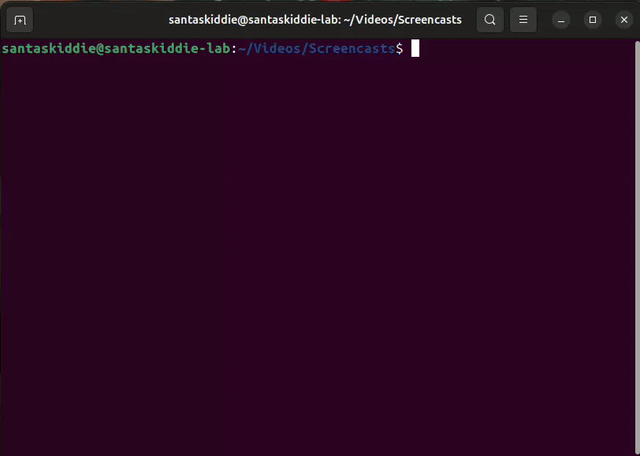
The man command, short for manual, retrieves the manual for the command you want to learn more about. The manual is divided into three parts:
- Name: The name of the command and a brief explanation.
- Synopsis: An example of how to use the command.
- Description: A detailed description of the command and the arguments that can be used.
Note: This command doesn’t retrieve manuals for all commands; some commands do not provide this feature.
Linux 101: cd command
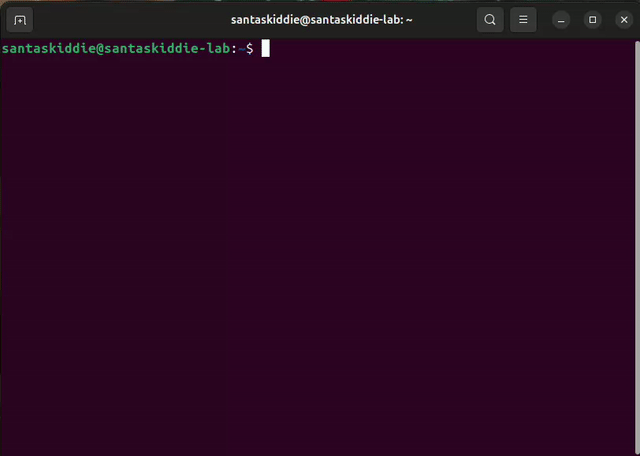
The cd command, also known as the change directory command, helps you navigate through the system and switch between directories. If you use “..” after it, you will move up to the parent directory of the current one.
Linux 101: ls command

This command will list the files and directories. Be aware that it will only list those in your current directory. You can check the current directory with the pwd command. Also, ls without arguments will not retrieve hidden files (those starting with a dot).
Linux 101: pwd command

This command will retrieve the directory that we are currently working in.
Pwd stands for ‘print working directory’.
Linux 101: hostname command
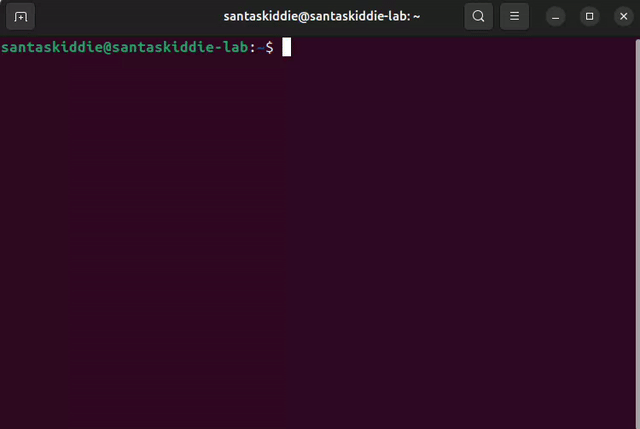
This command will retrieve the hostname. In Linux, a hostname is a name assigned to a computer that is attached to a network.
Linux 101: whoami command

This command will retrieve the user that you are currently working on in the Linux shell.